
In this tutorial, we will explain the ways on how to illustrate a mechanical clock. This contains numerous parts and various-attractive illustrations. We will also use 3D tools in this tutorial. While this tutorial is a little long, you will certainly learn a lot of things.
So, let’s get started!
Difficulty: Easy
Requirements: Adobe Illustrator
What will you get?
- Instant download of PDF e-book (21 pages, 58 steps)
- Comes with Ai file for easy reference
- Detailed step by step tutorial to draw a nice realistic Mechanical Clock
Tutorial Preview:
51. Make color bands, paint them with Gradient color and brighten both sides (Opacity=0). Put them on the locations where lighting would exist/reflect. In order to make it appear more realistic, go to Transparency Palette > Blending Screen.

52. Draw a shape and blur it using Gaussian Blur. Put it at the top of the clock to create shadow and set Transparency Palette > Multiply, Opacity=76.

53. Copy the created shape in step 48 and put it on the bottom left location to create the appearance of light coming from the left. Set the shape to Screen.

54. Create the numbers from 1 to 12 as seen previously following steps 7-9.

55. Remove the additional lines.

56. Draw minute and hour handles and paint them as shown below.

57. Add a shadow under the arms by using the Drop Shadow Tool.

... end of preview. Sign up for premium membership to read the whole tutorial!


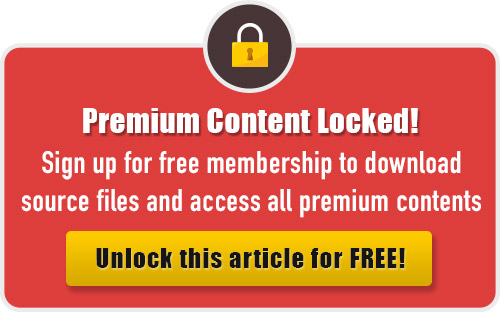
awesome tutorial…:)