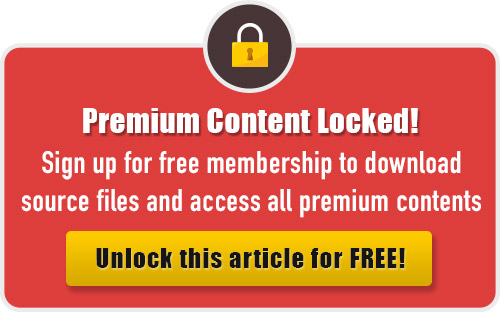In this tutorial, I’ll show you how to create a Low Poly Mountain with some low poly background elements using Adobe Illustrator. I’ll mostly be drawing shapes and using the solid color to accomplish the desired result. If you’re familiar with Illustrator you should be able to follow along relatively easily.
Difficulty: Easy
Requirements: Adobe Illustrator
What will you get?
- Instant download of PDF e-book (21 pages, 30 steps)
- Comes with Ai file for easy reference
- Detailed step by step tutorial to draw a nice realistic Low Poly Mountain
Tutorial Preview:
19. Now create a low polygonal tree. Create a new shape using Pen Tool and follow the same steps as previously directed.

20. Select the individual object and fill with Fill color.


21. Copy the upper part of the tree and paste in a seperate layer. Then resesize the object using Selection Tool(v).

22. Now select the object and go to Edit> Edit colors> Adjust color balance and adjust the
color a little bit.

23. Now placed the object.

24. Copy the same object and paste it, now select the object resize it and then choose
Object> Transform>Reflect> Vertical.

25. Copy and paste the object several times and placed it properly.

... end of preview. Sign up for premium membership to read the whole tutorial!