
This tutorial will take you through the process of creating a highly detailed Christmas tree scene. You will learn interesting techniques on how to create a realistic Christmas tree. Also, we’ll learn the process of creating a nice Moon background, shiny Christmas balls, a decorative golden stars, gift boxes and much more. After this tutorial, you will gain an insight on drawing complex scenes and the techniques you can implement in your own work. So, let’s get started!
(Xanax)
Difficulty: EasyRequirements: Adobe Illustrator
What will you get?
- Instant download of PDF e-book (31 pages, 88 steps)
- Comes with Ai file for easy reference
- Detailed step by step tutorial to draw a nice realistic Christmas tree
Tutorial Preview:
18. Let’s make a bunch of needles and put them on the branch. Pick the Line Segment Tool (\) and draw a vertical line. Choose the Width Tool (Shift+W) from the Tools Panel and manipulate as shown on the image below. First, click on the path (point 1) and drag in to change the width at that point. Repeat the process along the entire path to create multiple width points on the path. Keep the shape selected and go to Object > Expand Appearance to expand the object.

19. Pick the Ellipse Tool (L) and draw an oval shape over the previous object (refer to the image). Select both the needle and the oval shape, and in the Pathfinder Panel click on the Divide button, in order to get separated surfaces. Once done, get rid of the parts we don’t need, as you can see on the image below.

20. Grab the Line Segment Tool (\) and create three straight lines over the lower object (the one shown in green). Now select all the straight lines and the green object, activate the Pathfinder Panel and press the Divide button to split the object into four parts (refer to the image). Ungroup (Shift+Ctrl+G) them first, and use different shades of green to color the objects.

21. Keep all the objects selected, and in the Brushes Panel click on the New Brush button. Choose the Art Brush option to open the dialog box. When the Art Brush Options appear, enter the values shown on the image below and click OK.
Note: If you want to modify the brush settings, simply click twice on the brush icon and set the desired values.

22. Bring out the branch we have created earlier. Open up the Brushes Panel and pick the brush we have made in the previous step. Take the Paintbrush Tool (B) and start drawing needles along the branch. When you’re done, you should end up with something similar to the image below.

... end of preview. Sign up for premium membership to read the whole tutorial!


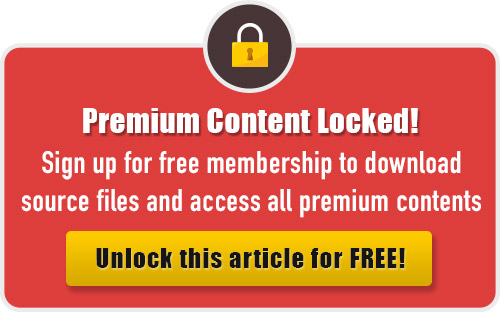
I keep trying to open the horse tutorial and I am sent to this page.