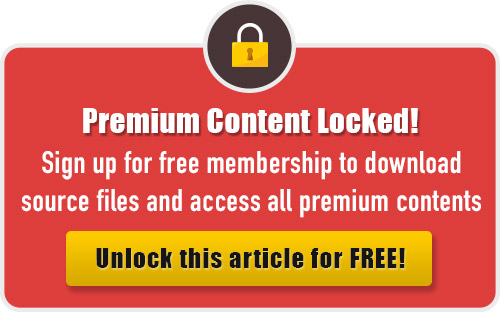In this tutorial, we will explain the ways on how to illustrate a leather hat using Adobe Illustrator. Creating the hatband and leather texture is a long but rewarding process. I enjoyed creating this tutorial and I hope you will as well. So, let’s get started!
Difficulty: Intermediate
Requirements: Adobe Illustrator
What will you get?
- Instant download of PDF e-book (15 pages, 53 steps)
- Comes with Ai file for easy reference
- Detailed step by step tutorial to draw a nice realistic leather hat
Tutorial Preview:
23. Fill the inner part of the hat’s edge with appropriate gradient

24. To create a shining edge, draw some lines as shown below using the Pen Tool.

25. Fill these shapes with white color

26. Select the shapes you have just drawn, go to Appearance Palette and set
Opacity=30. To blur the edges, go to Effect > Blur > Gaussian Blur.

27. Draw a white line at the roll of the hat and set its thickness. Go to Variable with Profile > with Profile 1 until the ends of the line become thin.

28. Select this white line and go to Effect > Blur > Gaussian Blur and blur it.

29. To create stitches on the roll of hat, draw a dark line using the Pen Tool.

... end of preview. Sign up for premium membership to read the whole tutorial!