
Create a super cool meltdown text effect for a typeface in this premium illustrator tutorial. Have fun with your imagination and artistic skills. Learn how to create glows and liquid drip effect for text in this tutorial. You will learn the techniques which I used to create beautiful text effects.
Requirements: Adobe Illustrator
What will you get?
- Instant download of PDF e-book (78 steps)
- Detailed step by step tutorial
- Learn the techniques to create glows and meltdown effect for text
- Comes with Ai file for easy reference
Tutorial Preview:
15. The splashing of the fonts is purely based on your Pen Tool skills... just make these thick liquid things in normal paths.

16. Let's take a closer look at what I have done to the splash at the side of letter V.
To add glow and give them shine, add the same technique of blends and add stripes at the top corners. Observe the image below.

17. The simple path technique is used for the gorge in letter V.

18. Same method is used for the gorge between the letter V and E.

19. While we are working at it, let's drop some thick melted blobs to the font... Simply draw a teardrop shape with Pen Tool. Add the same 3 path blend technique on top of it. Most of these elements can be used again and again. Simply keep copy and paste them wherever you need them and keep changing their shapes.

20. I have applied the same technique at all the circled areas.

... end of preview. Sign up for premium membership to read the whole tutorial!


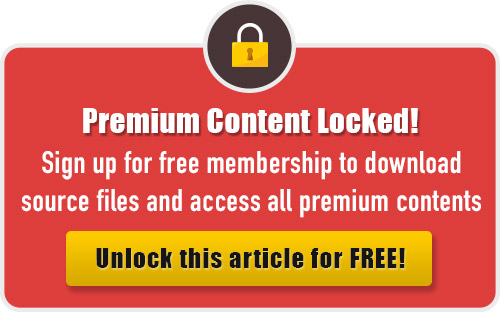
how do u make
interesante