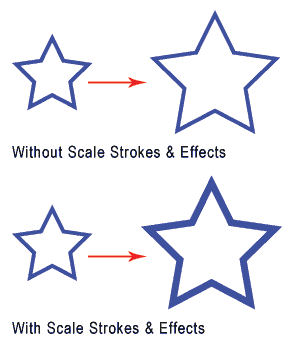
By default when you resize an object, the stroke weight remains the same. At times, you may wish to scale the stroke weight with proportion to the shape. This can be achieved by turning on Scaling Strokes & Effects. (theclickreader.com) This can be found under Edit>Preferences>General. Check Scaling Strokes & Effects to turn on scaling strokes.

This applies to the Scale Tool too. Double click to open up the options and make sure Scale Strokes & Effects is checked. When you use the Scale Tool to scale, the strokes will scale together.

Back to 101 Illustrator Tips & Tricks »
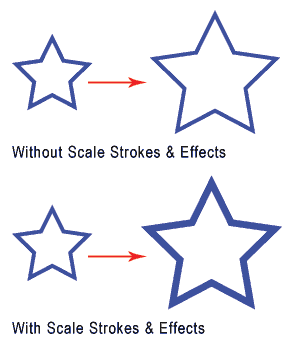
thank’s
Thanks!
this is very useful tricks. thanks
Great trick, it will come in handy.
Is this scaling strokes possible in photoshop?
Wow, thanks a lot.
This is a huge time saver for a Illustrator rookie!
Nice …Thanks
Was never aware of this until now. Thanks!