
This tutorial will take you through the process of creating a vector camel silhouette and a desert background step by step. If you like working on Illustrator, this tutorial is going to help you a lot in becoming a professional designer. You will also get to know about the hidden/special effects present in the illustrator with the help of this tutorial. So let us start this tutorial.
1. First of all, let us open a new document. To open a new document, you will go to File > New. Click on New, a new document will open. As you can see in the image above, we will first name the file. After that, we will input the size of the artboard. One important thing that we should always remember is that we need to keep the color mode in the document to RGB, so that the image looks like an original image.

Drawing Background
2. In the final image, you can see a camel and a background. We’ll first start working on the background. First, make a box on the artboard.

3. Fill this box with gradient. Remember that the gradient should be radial. The value is mentioned in the image below.
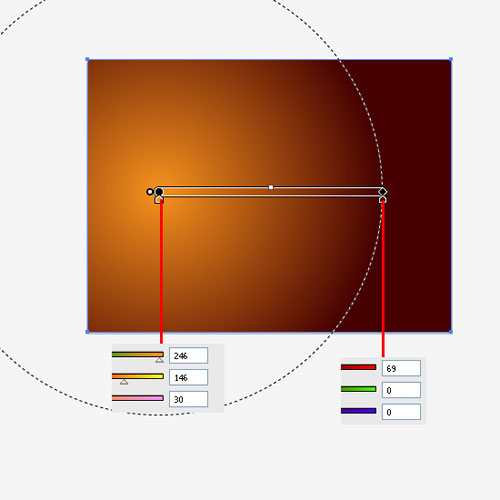
4. Now, make a shape on the artboard, as shown in the image below.
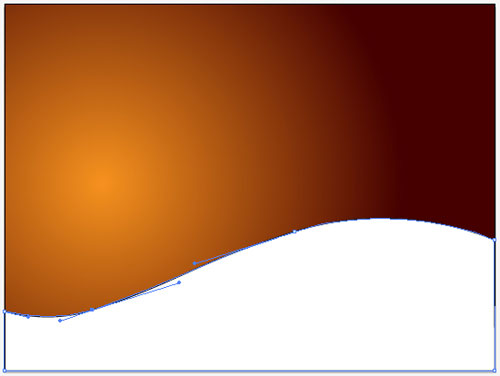
5. Next, let’s put some lines under this shape. See the image below.

6. Add some more lines in the shape.

7. Add some more lines in the shape.

8. Add some more lines in the shape.

9. The lines are almost complete now. Lets put some lines in the corners to complete the sand dunes.
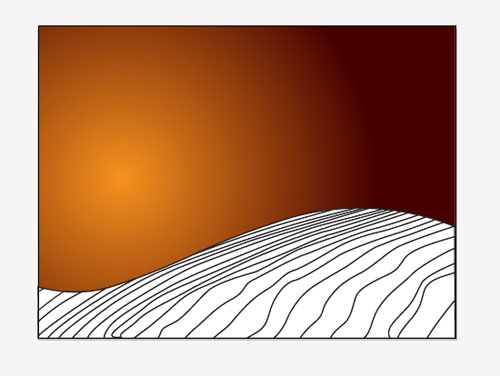
10. Once we have finished filling the shape with lines, let us fill it with gradient. To do so, select the shape (with lines).
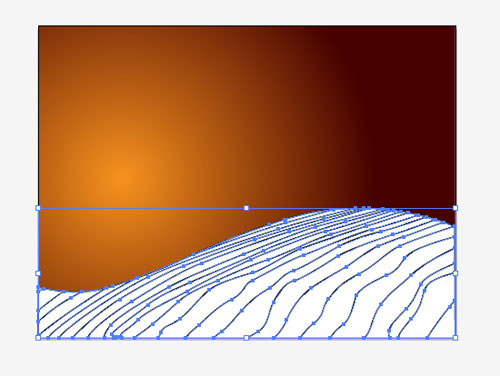
11. On the left tool bar, select the Live Paint Bucket Tool.

12. With the help of this tool, click on the shape. By doing so, the shape becomes fillable. Now, with this tool, you can apply gradient in the shape.

13. We will then fill this shape with gradient. To fill the color, first select the gradient, which we have used in the earlier shape. Remember, the gradient should be linear and filled in between the lines, as shown in the image below.
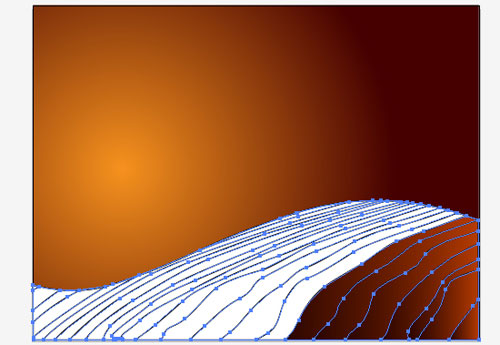
14. Fill the entire shape with gradient color.

15. Select this shape then go the Object Menu and select Expand.
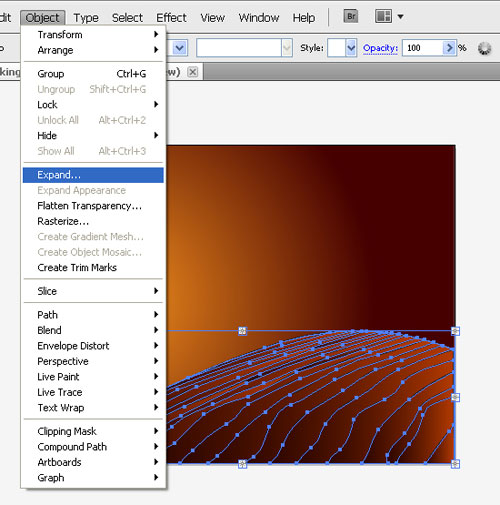
16. You will see a window in front of you as shown in the image below.

17. Press Ok and expand this shape. After expanding, remove all the outlines from this shape. See the image below.

18. The background will appear like the image below.
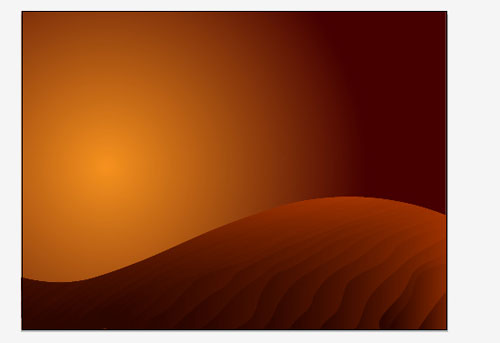
19. Let us then create the other shape using the same method.
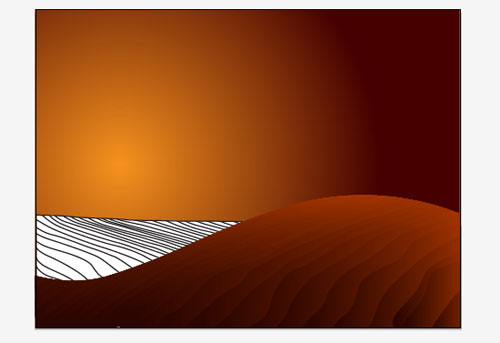
20. Fill it with gradient colors.

21. Go to tools and select the Flare Tool.
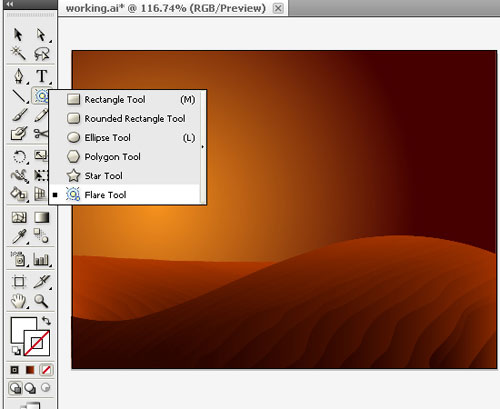
22. Place the Falre Tool in the middle of the light color and drag it. Use lens flare in this case.
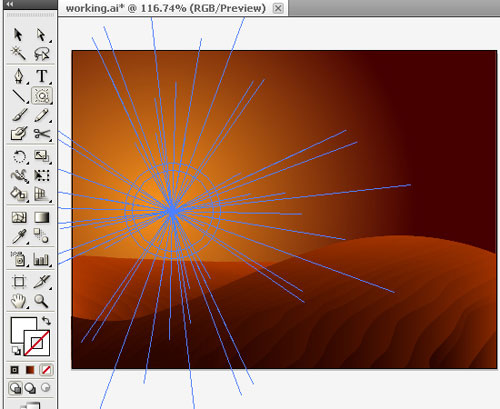
23. After putting in the lens flare, our image will look like this.

Drawing a camel
24. So now our background is ready. We will then proceed with drawing a vector camel. First of all, place the sketch on the artboard.

25. With the help of pen tool, draw the sketch.

26. After tracing the shape, it will appear like this.
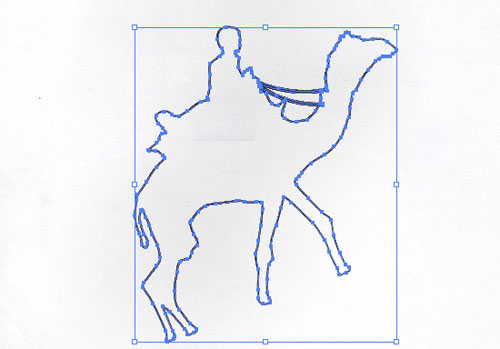
27. Fill the shape with black color.

28. After filling the shape with color, place it on the background.

29. Then the image is finally done.
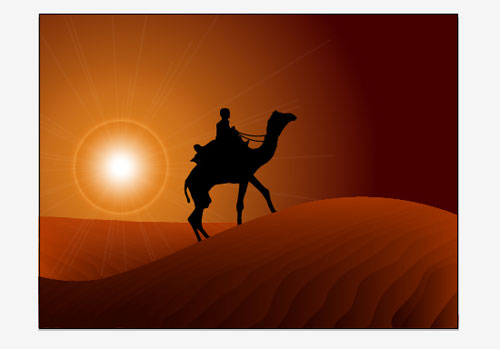
To download the source file for this tutorial, you will need to login as a member.
Sign up today to access all exclusive members content!

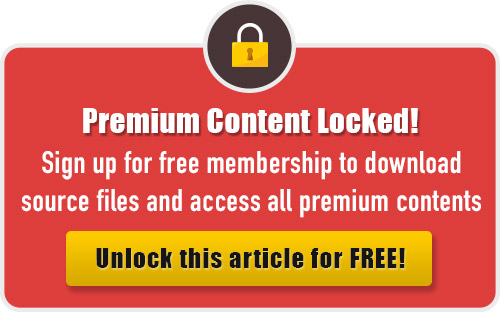
Another superb tip. Took me ages to find this on the internet
It’s amazing how easy this tutorial makes this to day. Huge thanks for the info
nice work sir
No thank you
(Game scheduled for December 15th with Utah State playing Toledo).
The player who spins the coin is referred to as the spinner.
Moreover, there you could also play Scrabble in the internet, TV game shows or game consoles.
Facebook is method of communications in today’s world, so wouldn’t it make
sense to start teaching your children how to behave appropriately on the site, and on the
Internet in general. Though this worked fine in traditional business,
it can literally backfired in online business. More widgets and apps
are downloadable to help customise your handset.
The pc 2007 elite TV software is therefore legitimate software with over 3000 TV channels.
If you are already experienced in internet radio hosting, the Blog – Talk –
Radio Premium might be a hosting program you might want to pay for.
Turn on iheartradio and then look at a different app, your station will keep playing and you can
control everything from the “running apps” menu (double-click the home button).