
For a long time I used to see Illustrator as a tool for “building” our design, without any space for more artsy things. You know, every line we draw becomes an object, and every object is important, even if the line isn’t meant to be. And though I still agree Illustrator’s not good for sketching, it gives us an amazing drawing tool – the gradient mesh tool. This tutorial isn’t just about drawing a horse, it’s about using Illustrator to draw in a unique style that can’t be reached with any other tool, to draw quickly and effectively. I will be showing you how to draw a horse in the tutorial.
Difficulty: Intermediate
Requirements: Adobe Illustrator
What will you get?
- Instant download of PDF e-book (23 pages, 62 steps)
- Comes with Ai file for easy reference
- Detailed step by step tutorial to draw a nice realistic gradient mesh horse
Tutorial Preview:
55. Now we add some darker hair and...

56. ...suddenly I get this strange feeling something's wrong. Blonde hair? Seriously? It looks good on the reference, but sometimes the real things we try to draw realistically become... unrealistic. I could cut this out of this tutorial, but it is something that happens, and I'll show you how to deal with it.
For a long time I had no idea about this useful option. But here it is - you can change the colors here or with "adjust color balance" option (look for it in the same menu). I've chosen the first option to make the mane more brownish.

57. Since everything looks ok, we can go further. We add some more darkish shade and change its opacity to a chosen value. Just check what works best for you (mine's 81%, if you're curious).

58. We'll add some highlights to the hair

59. Now we add some more hair to fix the general shape of the mane - some light and some dark ones.

... end of preview. Sign up for premium membership to read the whole tutorial!


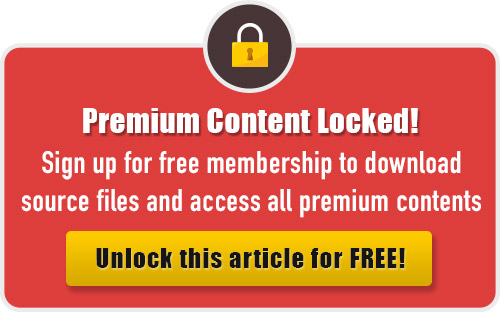
Hello, I have downloaded the Zipfile but apparently the file is damaged, after four trials still I couldnt open the file then I have quit trying.
The file needs to be re-uploaded, I keep getting message that decompression failed when trying to download it. Could you please try reloading it.
Thanks.
really nice, thanks for share it.